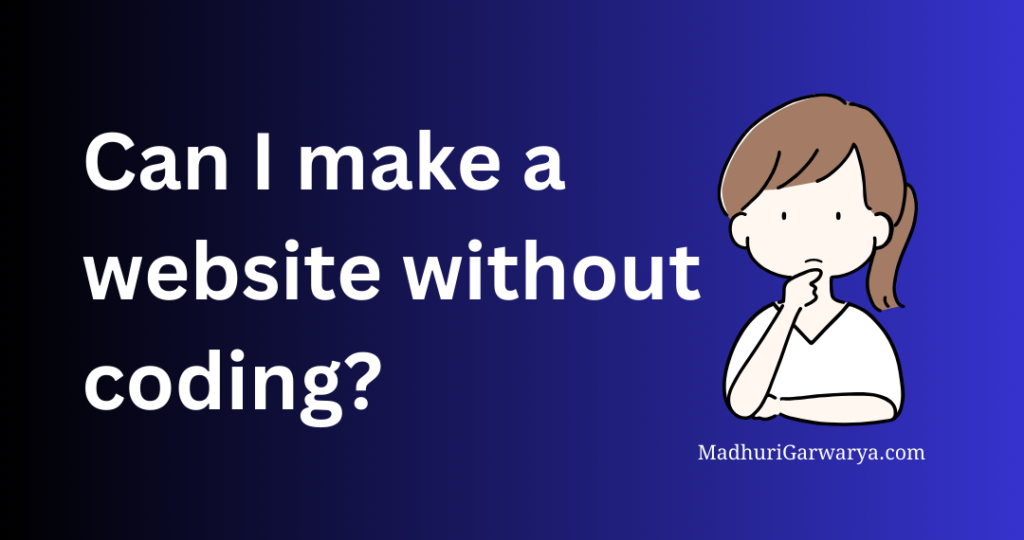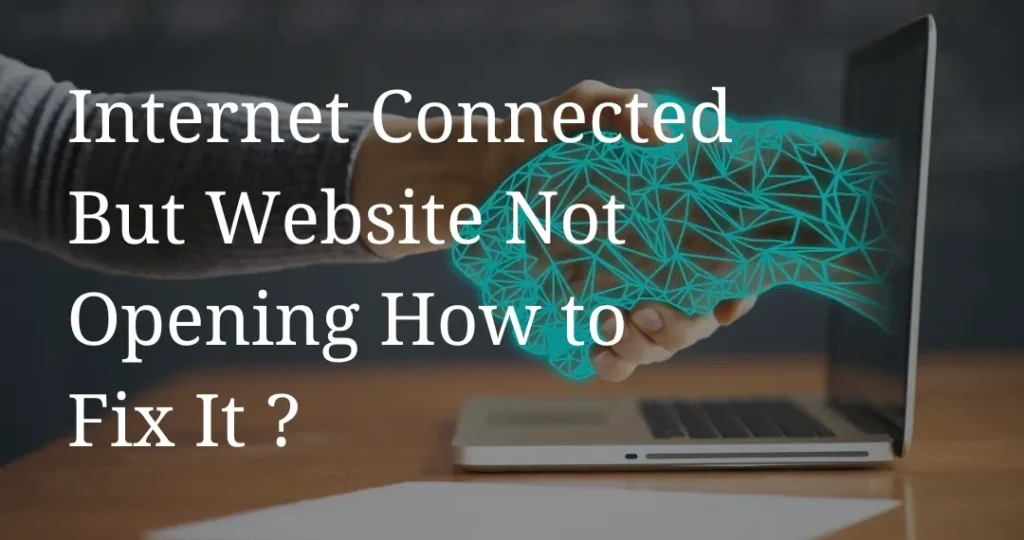How To Fix “This Site Can’t Be Reached” Error
Hey’ Are You Facing The Issue To Opening Website. You Want Solution For This Issue So this Artical Is For You Only. In This we will providing you the best and Valuable solution About the How To fix ” This Site Can’t Be Reached ” Error . I’m Madhurigarwarya, a Digital Marketer with 3 years of experience. i can provide you the best solution from my experience . Everyone Faces an issue to open the website and problem like error 404 in other words This site can’t be reached . And this doesn’t offer that how to fix them error . This is the major issue faces by many people in google chrome.So know finding the reason of this problem which will help you to choose the way to fix it and access get access of your website This Artical will explain you why “this site can’t be reached ” Error Happens and tell you the best 5 way to fix it . Why Does The “This Site Can’t Be Reached ” Error Happen ? The “This Site Can’t Be Reached ” Error is frustrating Thing that Google chrome Doesn’t tell the cause of this error. Plus it might show up various error codes, making it harder to understand . Some Common reasons of “This site can’t be reached ” Error Happens While chrome will give you basic suggestion to fix the error . there are may steps you can take to solve the error like “this site can’t be reached “ How To Fix “This Site Can’t Be Reached ” Error ,Explain in 5 Ways . Know ! We are Going to catch the 5 ways (easy too complicated) to troubleshoot the error like “This site can’t be Reached ” error . Let’s Begin with the easiest one 1. Check Your Internet Connection Even when it seems Like working . the “this site can’t be reached ” error can happen in situation also. because of temporary issue with internet connection . it is easy and quick ,restart your router or check the cable connection is properly plugin into router . The process pf restarting is very quick it almost takes a minutes or some more minutes . it should be your first to try because it is easy and basic to check . Many of internet provider suggest you to unplugging the router’s power cable then wait for a minute and then Pluggin back the router’s power cable on the same place where you take it out. Once It restarts ,wait for a connection to reset and try again accessing the website. 2. Turn Off Your Firewall and Antivirus Sometimes, Your computer’s firewall or antivirus can block the website and your website will not open at the time . So check if this is an Issue. Try Turning Off the Frewall or Antivirus Temporarily . Again try to open the website again. How To Turning Off the firewall is depends on your operating system that You’re using . You’ll need to Follow different steps To turn off the firewall . you can follow guides for help: For antivirus, the steps will be different based on software you use. It’s rare for a Firewall to block a website unless it’s safe . If it doesn’t Fix the Problem , Try another solution ,But Make sure to Turn your Firewall and Antivirus Back on Afterward. 3. Delete Your Browser Cache when you browse the internet , Chrome saves data and file from the website you visit. This stored data called the cache ,helps to load website faster when you revisit again them. Sometimes, ” This site can’t be reached”error because of your stored files. To fix this , You just need to delete the cache. Steps of Deleting browser cache : 1.Open the Chrome Setting 2. Go to Privacy and security 3. Clear Browsing Data 4. Select Cached Files 5. Clear Data 6. Reload The Website 4. Clear your DNS cache When you visit website so your operating system stores lot of data from them.it also stores ip address which is called DNS cache . This will helps your browser connect faster by skipping the process of looking IP address every time . It similar to your browser cache but stores different types of data. It is a great features for user to save such time. However , If your computer stores old Information about the website , it can cause of an error , In that case You will need to “clear your DNS cache” to fix the problem The ” clear your DNS cache ” is easier than it’s seems . it has a complete guide for you because it has its own way to clear your DNS cache in different system for Windows, macOS. Here’ how to clear your DNS cach For window :- For macOS :- 5. Change your DNS Servers Your internet Provider automatically selects DNS servers for you to use. however, you have the option to change your setting and choose specific DNS servers instead. Here ‘how to change your DNS servers If you using Window 1 .Go to Control panel>network and internet>Network and sharing center, 2.Select change Adapter setting, right click your connection, and choose properties. 3. select internet protocol version 4 (TCP/IPv4) > click properties . 4. Enter DNS :- Google DNS :8.8.8.8,4.4.4.4 5. Click Ok And If you are using macOS ,change your DNS setting by this steps That’s it ! just save your changes , and your new DNS setting will be applied IF you want to use custom DNS servers follow this steps After changing your DNS servers, your internet connection should work normally. the ” this site cann’t be reached ” error should be gone . in some cases , using new DNS servers can also help websites load faster and allow you to access sites that were previously unavailable. Summary THE, “This site can’t be reached ” error is looks difficult but it is so easy .it’s